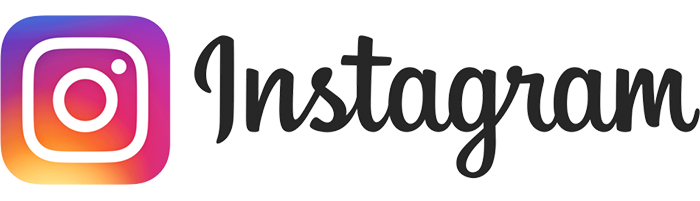
Live streaming on Instagram has become a dynamic and engaging way for individuals and businesses to connect with their audience in real-time. The platform’s live feature allows users to broadcast moments as they unfold, fostering a sense of immediacy and authenticity. Whether it’s a behind-the-scenes glimpse into daily life, a product launch, a tutorial, or a live Q&A session, Instagram Live enables content creators to interact with their followers instantly. Viewers can actively participate by sending comments, likes, and questions, creating a vibrant and interactive community. With the ability to reach a global audience, Instagram Live has transformed the way people share experiences, making it a powerful tool for building connections and fostering a sense of intimacy in the digital realm.
How to live stream to instagram?
- Instagram live is enabled for all pro accounts. If you havent switched to pro account yet, do it on the instagram desktop edit profile page
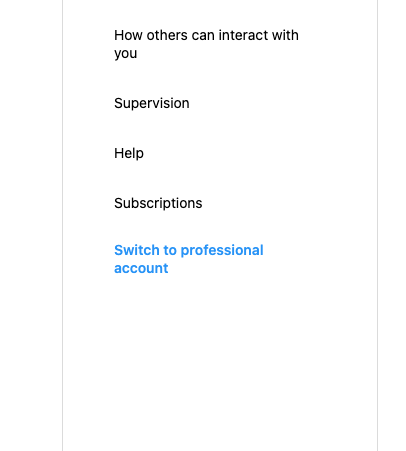
2. Go to instagram main desktop page, hit “Create” and “Live video”
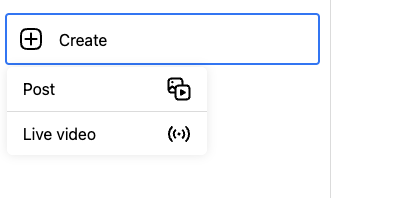
3. Choose title, select Public and click Next.
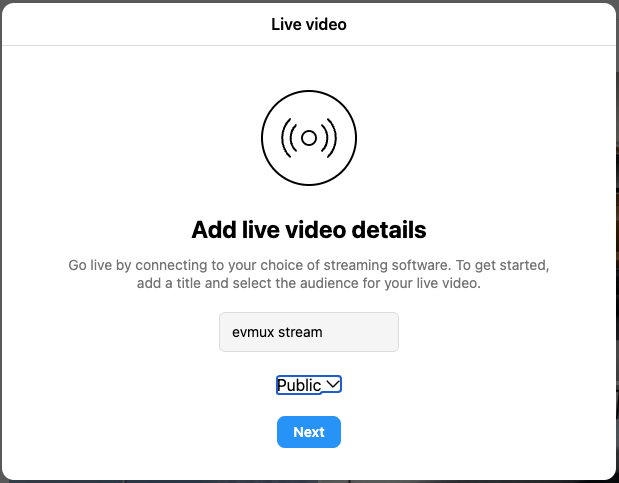
4. Copy the Stream key and paste it to the channel settings on the evmux channel editor (no need for the server url, we know it 🙂 ).
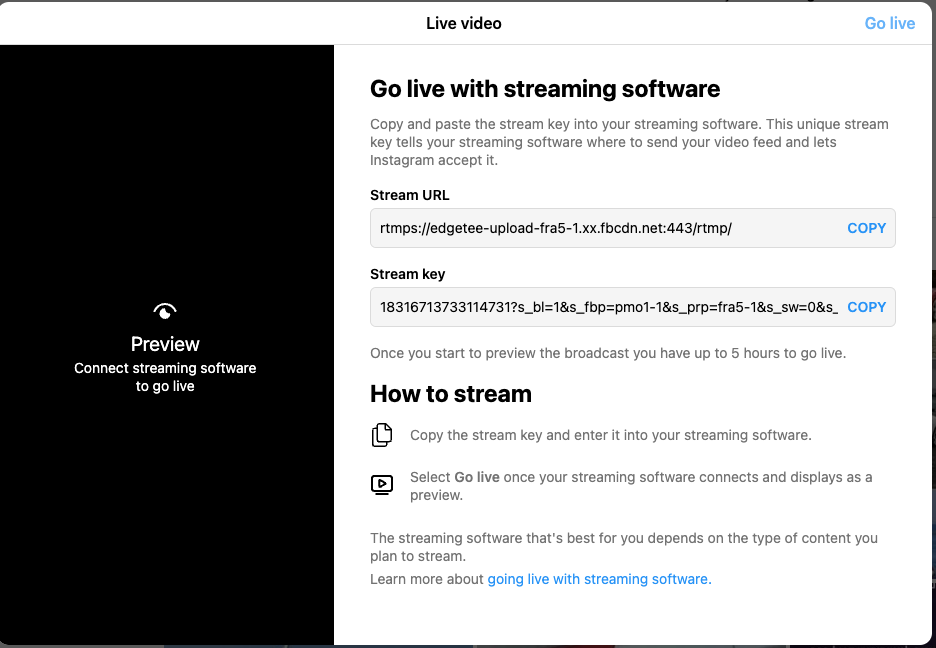
5. Save the channel and change evmux stream orientation to portrait mode. If you will stay on a landscape mode, instagram might crop your stream.
6. Go live and wait until you can see the stream on the preview side.
7. Click “Go Live” on the top right corner of the window.
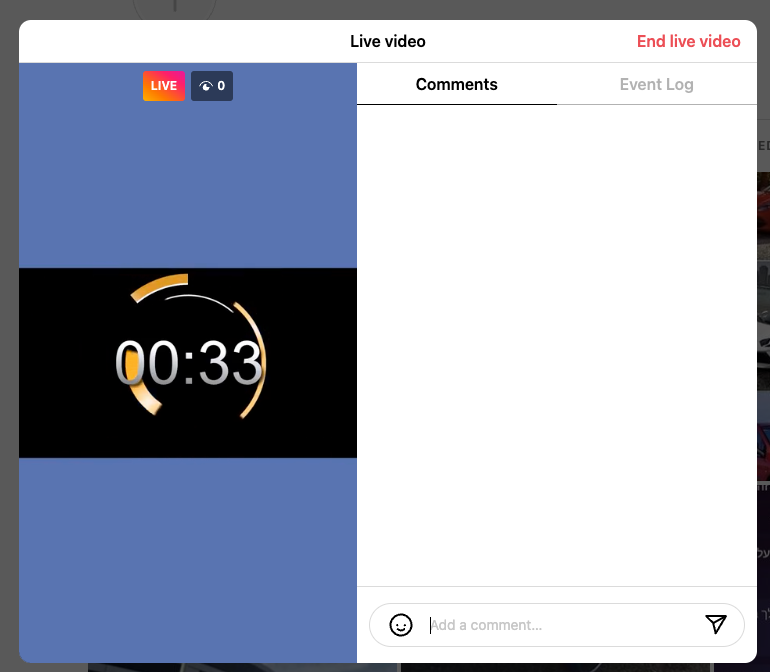
8. Thats it, You are live on instagram using evmux!
