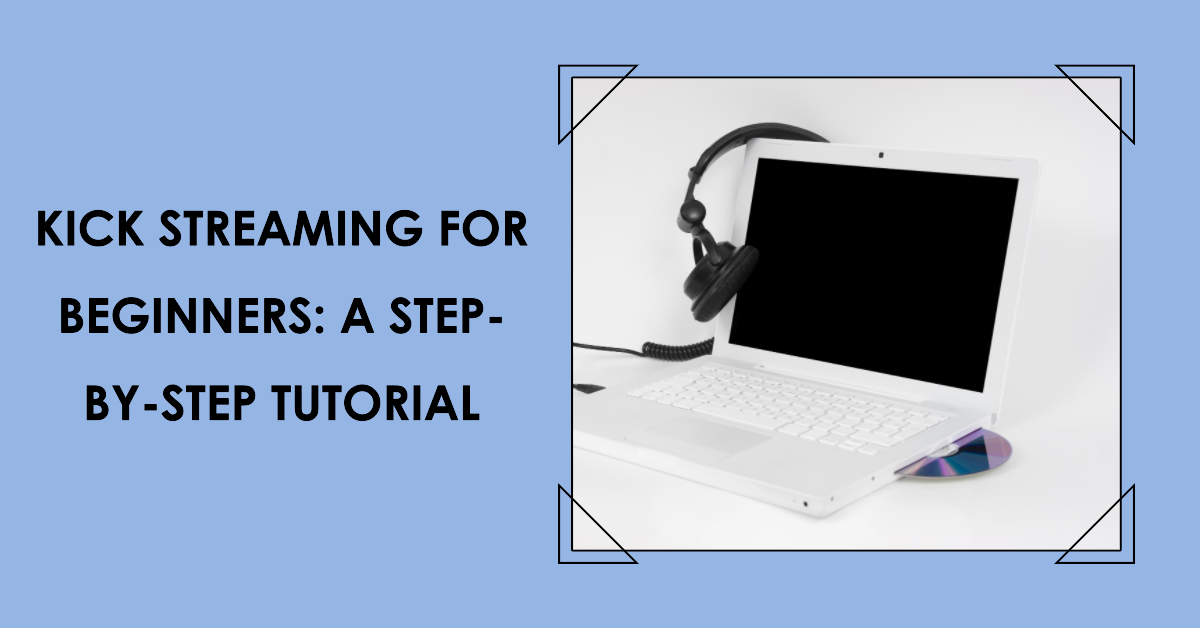
Twitch is undoubtedly one of the first names that spring to mind when discussing high-end streaming services. Indeed, the Amazon-owned live-streaming platform has deservedly earned itself a spot above its peers in the digital streaming market.
However, Twitch has been going through a rough patch lately. Some of the company’s woes were occasioned by the introduction of more stringent advertising rules, most of which it was forced to abandon after renowned streamers began to quit the platform in droves.
Now, Kick – a worthy Twitch competitor – was not only observing the unfolding events from the sidelines. It was actively making tactical moves to edge what’s arguably its biggest rival out of the market.
To prove that the company meant business, it went as far as to poach two of Twitch’s biggest streamers – Amouranth and xQc. These landmark conversions generated a considerable buzz around Kick, making it one of the most sought-after streaming services.
If you’ve already bought into the Kick craze and are wondering how to stream from the platform, this article is for you. We’ve prepared a beginner’s tutorial on how to stream on Kick. But first, let’s familiarize ourselves with this streaming service.
What Is Kick?
Kick is a live-streaming service similar to Twitch, Telegram Live, Facebook Live, and YouTube Live. The platform lets you create and share live videos for other online users to watch in real-time.
Kick provides users with two different ways to stream from its platform. You can watch content via the web or using a mobile device. The service is compatible with both Android and iPhone/iPad devices.
The Kick streaming app promises a fantastic live-streaming experience to different types of creators. Whether you’re into gambling, gaming, or music, you’ll find this platform genuinely worth your time.
What’s The Company Behind Kick?
Kick was founded in December 2022, making it a relatively new service in the live-streaming market. The company is registered in Australia.
However, the principal owner behind Kick is instead shrouded in mystery. The platform’s key stakeholders appear to be Stake.com and EasyGo Entertainment.
Both entities are associated with renowned investor Ed Craven. Craven directly owns Stake.com. He also owns a third of EasyGo via a holding company.
Why Stream On Kick?
If you’ve streamed on Twitch before, you’ll realize that the website shares many intuitive features with Kick. The primary difference is that Kick is friendlier to creators. The company is more transparent about its streaming rules and will not just up and restrict users from its platform.
One of Kick’s standout features is the ability to use ExcaliDraw – the note-taking and sketch-making whiteboard – on a live stream. Provided that you understand how to use ExcaliDraw on a live stream, you can go ahead and take crucial notes or sketches and store them for future reference.
Kick also implements a reasonable revenue-sharing model in which creators retain 95% of their earnings. With only 5% levied as fees, the platform takes far less commission from creators compared to rivals like Twitch and YouTube.
Since Kick is still relatively new, the website is yet to be saturated with streamers. It’s an excellent platform for aspiring content creators to launch their streaming careers.
Last but not least, Kick is one of the few streaming services that supports multistreaming. The website lets you simulcast to other notable streaming platforms to broaden your content’s reach.
How to Stream On Kick
Choosing Streaming Software
Like most streaming services, the first thing you’ll need to go live on Kick is a reliable streaming software that uses real-time messaging protocol (RTMP).
Notable ones include EvMux, Open Broadcaster Software (OBS), Restream, XSplit, and StreamLabs Desktop.
Opening a Kick Account
Once you’ve identified the right streaming software, the next step is to sign up for a Kick account if you don’t already have one. Follow the below procedure to register for a Kick account;
- Head to https://kick.com/ and click on the green “Sign Up” button located in the upper right corner of the page.
You’ll be prompted to enter your email address, birthday, username, and set and confirm your password.
- If all looks good, click “Sign Up.”
- Specify how you’d like to receive a 6-digit verification code – either on your email or phone.
- Enter the code to complete the account registration process.
Method One: How to Stream on Kick Using EvMux
EvMux is a cloud-based live-streaming software designed to help users access live audio and video content from multiple streaming websites. It’s one of the top applications for streaming on Kick.
Launched in 2019, EvMux has quickly earned itself a spot among the most reliable software options for digital streamers. It supports different types of live streams as well as webinars, podcasts, and virtual events.
EvMux offers better flexibility compared to most streaming software. For instance, it’s one of the only apps that support adding polls to your live stream. This feature can come in handy when you need to get a feel of your content’s quality among your viewers.
Even better is that EvMux is a free browser-based application. That means you can begin streaming without downloading and installing the app. EvMux’s other nifty features include multi-platform streaming, customizable branding, video annotations, and content monetization.
And needless to say, streaming on Kick using EvMux is incredibly easy. Simply follow the below procedure;
- Log into your Kick.com account using your sign-in details.
- Click on your Kick profile icon in the page’s upper right corner.
- Select “Creator Dashboard.”
- Head to the left panel of the page and select “Settings,” then click on “Stream.”
This action will generate a Stream URL and Stream Key.
- Copy the Stream URL and paste it to the EvMux channel, then click “Save.”
- Similarly, copy the Stream Key and paste it to the EvMux channel, then click “Save.”
- You’re now ready to go live. Once you’re live, click the “Start” button on Kick.com.
Method Two: How to Stream on Kick Using OBS
- Download and install the OBS software from https://obsproject.com/.
- Log into your Kick.com account using your sign-in credentials.
- From your Kick account, click the “Settings” menu item followed by “Stream Key.”
- Feed your Kick.com Stream Key and Stream URL to the OBS software by following the below procedure;
- Launch OBS. Click on “File,” followed by “Settings,” and then “Stream.”
- Modify the service to “Custom…” Copy the “Server” URL from your Kick.com Settings Page and paste it on OBS.
- Similarly, copy the “Stream Key” from your Kick Settings Page and paste it on OBS.
- Complete the process by pressing Apply.
- Change your output settings by clicking on “Output” on the OBS Settings page.
Note that Kick lets you stream content with a bitrate of up to 8,000 kbps. However, you’ll need a stable internet connection to enjoy the best experience streaming from such a high bitrate.
Ensure you also understand your internet’s maximum upload speed. Besides, check that you’re not streaming at a bit rate higher than 8,000 kbps.
- Save all your streaming settings.
- Choose a preferred Stream Title and Category by following the below procedure;
- Head on to your Kick.com Creator Dashboard.
- Locate and click on “Edit Stream info” and make the necessary changes.
- Press “Save” to set the new Title and Category.
Note that while this step isn’t mandatory, there may be glitches in how your live streams start if you do not set the right Stream Title and Category.
- Go live by pressing “Start Streaming” on your OBS software.
- End your Kick live stream by clicking “Stop Streaming” on OBS.
Kick will display an offline banner to your viewers while also saving your replay to your channel page.
Method Three: How to Stream on Kick Using Restream
- Download and install the Restream software from https://restream.en.softonic.com/.
- Log into your Kick.com account.
- Click on your Kick profile avatar in the upper right corner.
- Select “Creator Dashboard.”
- Click “Edit stream info” at the bottom right corner to begin a new stream.
- Assign your new stream a Title, Category, and Language.
You can also set age restrictions by determining whether the live stream is only for 18+ audiences.
- Click “Save.”
- Click on the “Settings” tab on the Creator Dashboard’s left.
- Click “Stream Key.” Scroll down the page to locate the “Steam URL” and “Stream Key.”
- Launch Restream and click “Edit Destinations,” followed by “Add Destination.”
- Click on the “Kick Streaming” avatar from the streaming platforms list.
- Copy the “Stream URL” from your Kick account and paste it into the RTMP URL field in the Restream dashboard.
- Similarly, copy the “Stream Key” from your Kick account and paste it into the “Stream Key” field on the Restream dashboard.
- Copy the URL of your Kick.com channel and paste it into Restream’s “Channel URL” field to connect the two platforms.
- Click “Stream with Studio” on your Restream dashboard.
- Enter your name as you’d like it to appear on-stream, sync your camera and microphone with the streaming services, and click “Enter Studio.”
- Configure your Restream Studios, such as by uploading custom graphics, granting access to remote guests, choosing your preferred screen layout, etc.)
- Click on the red “Go Live” button to start your broadcast.
Wrap Up
If you’re a new Kick user and have been wondering what is Kick streaming all about, we hope this blog was able to answer your queries.
Note that Kick is still in beta. As such, you can expect a few issues broadcasting on the platform. Be sure to visit its official Discord server for answers to frequently asked questions.
