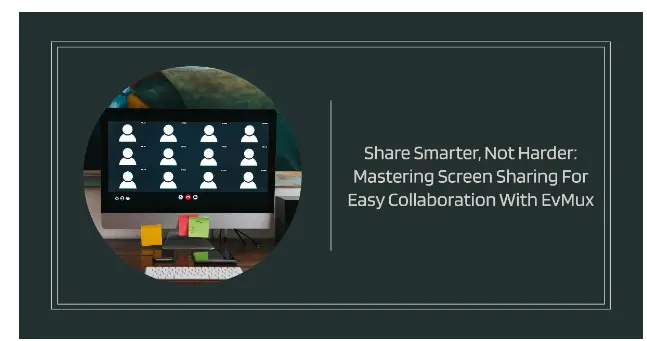
Screen sharing enhances collaboration during live streaming and provides a discreet way to invite guests and other participants into broadcast sessions.
The good news is that there’s a plethora of screen sharing apps to pick from. These software applications vary considerably in their functionality. Some let you share specific segments of your screen with your collaborators, whereas others support full-screen sharing capabilities.
You can also pick between tools that support screen sharing with single users and those compatible with multiple devices. The choice depends on your individual needs.
This blog will spotlight a software application making waves in the streaming community: EvMux. We will narrow our focus to its role in enhancing screen sharing for streamers and videographers.
Unpacking EvMux

EvMux is a revolutionary streaming software that doubles as a recording studio.
The platform lets you create stunning videos that you can leverage to maximize audience engagement with every live broadcast. It’s also suitable for hosting many other virtual events, including webinars and podcasts.
User-friendliness is one of the top features that give EvMux an edge over many livestreaming software.
The website sports a clean interface, with all essential avatars rendered within reach. It’s also web-based, which means you can readily access the platform without having to download and install anything.
Below are EvMux’s other noteworthy features;
1. Unmatched Customization
EvMux provides a range of customization features.
Notably, users enjoy unhindered access to fully customizable pro-scenes builders.
You can pre-create personalized scenes using the website’s drag-and-drop editor and then play these scenes during live broadcasts for seamless transitions.
2. Multi-camera Switch Capabilities
Incorporating multiple cameras into your live broadcasts can enrich your streaming sessions remarkably.
While streaming with EvMux, you can effortlessly switch between different camera angles without leaving your seat. It’s a hands-off approach to adding depth and dimension to your broadcasts.
Moreover, the website lets you customize camera adjustments to your liking. Check out this YouTube tutorial for insights into how to adjust your camera on EvMux for a flawless streaming experience.
3. Multicasting Capabilities
Multicasting entails streaming to multiple websites simultaneously. It’s an excellent feature for creators who want to increase the exposure of their content and brands.
With EvMux, you can multicast to all major streaming websites. Those include household names like YouTube, Facebook Live, Twitch, and Kick.
4. Collaboration Features
When collaborating with your guests or co-streamers, very few software match up to EvMux.
EvMux has a ‘co-host’ feature that lets you share your screen and coordinate with other participants in real time.
The screen sharing software also has a push-to-talk functionality that supports discreet conversations with other guests. Activate this feature to pass critical information to specific collaborators during your streams.
Moreover, EvMux maintains dedicated ‘green rooms’ where you can converse with your co-streamers without affecting your general audience.

Unlocking EvMux’s Screen-Sharing Capabilities
Out of EvMux’s collaboration features, screen sharing is undoubtedly the most salient. Here are three things to remember when considering screen sharing with EvMux.
1. Start with an account.
This should be a no-brainer, but we’ll mention it anyway.
It’s easy to check out most of EvMux’s features directly from your browser without signing into the platform. However, you’ll need an account to explore the software’s full range of capabilities.
Head to EvMux’s homepage and click on the blue “Sign Up” button on the upper right corner of the page.
Fill out the form with your first and last name, as well as your company name and email address. Set and confirm your password, pass the reCAPTCHA test, and hit “Register.”
That’s pretty much it. You now have an account and are ready to experiment with EvMux’s screen-sharing capabilities.
2. Know your guest
You need some basic information about your guests before inviting them to your streaming sessions and possibly sharing your screen with them.
At the very least, know their name, designation, and purpose for joining the virtual event. You may have to repeat that information at different intervals during your streaming session.
Besides, you’ll require crucial details to successfully add a guest to your virtual event, including a server and stream key. More on this later on.
3. Log into your EvMux account
Sign into your EvMux account with your login credentials. Screen sharing can only happen when you’re logged in.
If everything looks excellent so far, proceed as follows;
- Head to EvMux Editor.
You can locate the Editor by clicking on the “pen” icon in the upper right corner of your EvMux dashboard. This is the tool you’ll use when editing your recordings in real time or during postproduction.
- Scroll down to where it says “Broadcast channels” and click “+Add new destination.”
You’ll be presented with the option to select your desired streaming website. The options available will depend on the platforms that are already synced with your EvMux account.
- Select RTMP.
- Scroll down to where it says “Custom RTMP.”
This is where you’ll be able to input your guest’s information.
There are provisions for entering the speaker’s name and their channel, such as YouTube or Facebook Live. Ensure you select a channel that you intend to stream to.
There are two crucial fields you must fill out on the “Custom RTMP” to be able to share your screen with the invited guest, namely ‘Server’ and ‘Stream Key.’ Be sure to ask for this information from your guest ahead of time.
Ideally, the stream key and stream URL are automatically generated whenever your guests create a stream inside of their preferred streaming platforms.
- Head to the top right corner of the page and hit the “Go Live” button located right next to your profile name.
This action will prompt the streams to go live on your social networks as well as the social channels of your co-streamers.
- The screen sharing process is now complete.
Both you and your guests can view user engagements from your individual social channels.
The most exciting part is that the reactions are transmitted across all the connected networks in real time. So, if you were to miss a crucial comment or feedback, you can be sure your guests won’t.
After enabling screen-sharing capabilities with your guests, they can perform certain basic functions. All linked channels can reply to user comments, pose questions, initiate queries, and even issue rewards in real-time.
However, your speakers will only enjoy controlled access. You are free to restrict certain features of your screen.
Sharing Your Screen as a Guest
You may be invited as a guest or co-streamer to a broadcast session. In that case, your core responsibility will be sharing the stream key and stream URL copied from your social channels.
The actual process may vary depending on your preferred streaming platform. Here’s a quick overview of how to share your screen as a guest from YouTube;
Log into your YouTube account.
Click on the “CREATE” button in the upper right corner of your YouTube dashboard and select the “Go live” option.
That will take you straight to the YouTube Live Control Room.
Here, you’ll have the option to go live ‘Right now’ or ‘Later date.’ The latter option is exclusively for prerecorded videos or scheduled broadcasts.
Click “Start” to go live right away.
YouTube will prompt you to pick the stream type to kick-start your broadcast sessions. Options here include “Built-in webcam’ and ‘Streaming software.’
The webcam option will suit you better if you’re a first-time creator. Meanwhile, the software option is for pros. It lets you create engaging content by adding various elements, such as graphics and overlays.
Since our focus is EvMux, a streaming application, pick the software option by hitting the blue “GO” link adjacent to it.
Allow the page to load until you get to Stream Settings.
You’ll see your stream key and URL here. Copy the stream key and URL (separately) and share both with your primary collaborator so they can enter the information on the relevant links on EvMux.
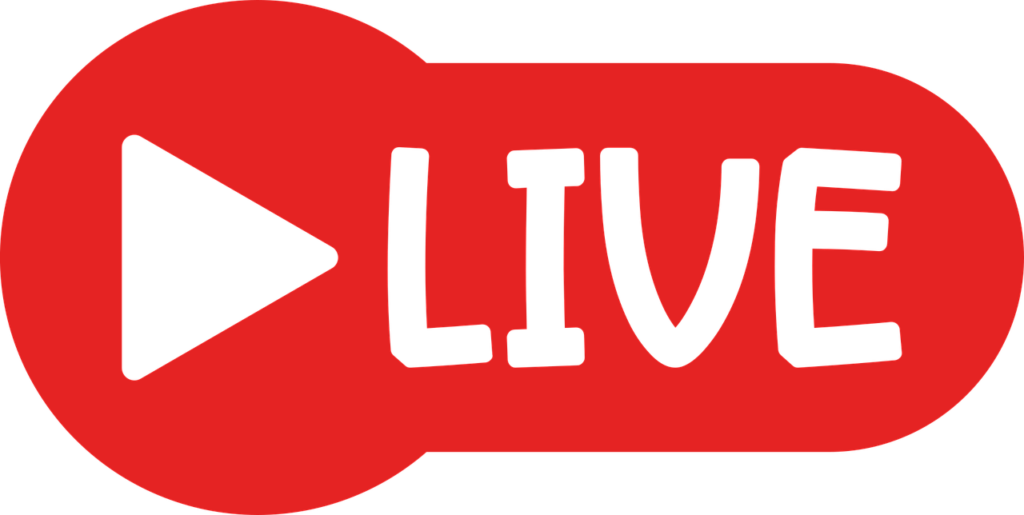
Frequently Asked Questions
Is screen sharing easy with EvMux?
EvMux maintains one of the most straightforward screen-sharing processes. If you already understand how to share screen on Google Meet or another popular virtual meeting app, you’ll find EvMux even easier to use.
Is EvMux the best screen-sharing website?
To answer this question, we must understand what constitutes the best screen sharing software.
An ideal screen-sharing platform should be exceptionally user-friendly and customizable. The website should also provide unparalleled multicasting and collaboration features.
As previously mentioned, these are some of EvMux’s strongest selling points, hence the reason many creators consider it the best screen sharing software.
Is EvMux free?
Considering its vast features, it’s intuitive to imagine that EvMux costs thousands of dollars. Well, the reality is pleasantly different.
EvMux prides itself on being one of the only free screen-sharing software programs available. The platform essentially operates as a freemium service, and its free version offers more generous features than its competitors.
But to unlock advanced screen-sharing features, you’ll need to upgrade to EvMux’s paid plans. Fortunately, the membership packages are also reasonably priced. Click here to check out EvMux’s plans and choose the best bundle for you.

Wrap Up
EvMux makes sharing your screen and collaborating on a broadcast with your guests or co-streamers is incredibly easy. The software boasts many nifty features that make it stand out from its competitors. Sign up for an account today to unlock EvMux’s full capabilities.
