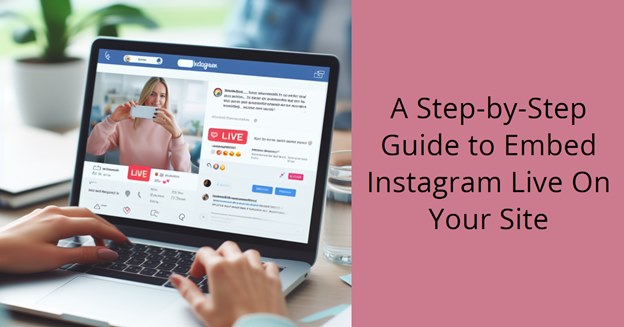
Instagram is the fourth most prominent social media platform after Facebook, WhatsApp, and YouTube. Recent projections indicate the number of active monthly Instagram users might hit 1.4 billion in early 2024.
Instagram operates primarily as a photo and video-sharing social networking website. That explains why it mostly appeals to businesses that rely on pictorials, such as boutiques, beauty parlors, home décor suppliers, caterers, and event organizers.
Like other popular social media platforms, Instagram has continually introduced salient features aimed at improving its overall user experience. A noteworthy mention is Instagram Live Video, which the company unveiled in November 2016.
If you own or run a third-party website, it’s great to know you can embed Instagram Live on your site to engage with your followers directly.
We’ve prepared a beginner’s guide to embed Instagram live on your site free. But first, let’s begin by delving into the benefits of this innovative feature.

Why Do You Need Instagram Live?
Instagram Live lets you start a live broadcast and engage your followers in real-time. It’s a handy feature for businesses that wish to give their clients and prospects an authentic glimpse into their offerings. Individual users can also avail of this tool to go more up-close and personal with their fans.
Instagram Live differs from Instagram Reels and Carousels in that these two only let you post pre-recorded content. With the Live function, your broadcasts get viewed as they unfold.
As events on Instagram Live happen in real-time, viewers can actively engage with your content by sending comments, likes, and clarifications. They may also participate in polls and even trigger new dimensions to the discussion topic. This can create a vibrant community while offering instant feedback on your posts’ impressions on your followers.
One excellent thing to love about Instagram Live is the ability to share or replay your broadcasts even after they’ve ended. The streams are typically stored in the Live Archive section for ease of access.
It’s even more exciting to know that you can integrate Instagram Live onto your website and enjoy all these benefits without leaving your session.

Procedure for Embedding Instagram Live On Your Website
1. Choose Proper Streaming Software
Picking the right streaming software is the most important step in embedding Instagram Live on your website.
Note that Instagram mobile users can go live automatically using their devices. But if you prefer desktop streaming (which provides a more interactive experience), you must access Instagram Live Producer and install third-party software like EvMux.
EvMux’s standout feature lets you add widgets directly from the program’s app store page or using a web address. The software provides an incredible user experience due to the absence of intrusive ads on its home page. Moreover, it comes with many customization tools, including video annotation.
Other alternative software that you may use to stream on Instagram include OBS Studio and Restream Studio.
2. Install a Suitable Widget Tool
A widget refers to a small program or application designed to enhance access to the most used functions of a computer device.
In the case of live streams, widgets overlay on video feeds, providing real-time access to your broadcasts. They’re key embed Instagram web tools you must explore before integrating the social media platform with your website.
Benefits of Widgets
It’s impossible to embed Instagram feed without plugins and widgets unless you’re only interested in a section of the feed.
Widgets let you customize your Instagram live broadcasts as desired. They also improve user experiments by enhancing how your followers engage with your content.
Moreover, widgets add extra dynamism to your content. That’s due to their ability to display other useful information, including real-time comments and recent subscribers.
You could also use Instagram widgets to convey key information to your Instagram audience. These handy tools let you share your stream schedule, display updates as they unfold, point your audience to a donation button, etc.
Since widgets facilitate digital interactivity, it’s imperative to pick a tool that gets the job done quickly and effectively.
Examples of Widgets
- Social Media Feeds – Displays recent Instagram posts and encourages viewers to link with you on other social media platforms.
- Chat Overlay – Displays chat comments during your live Instagram broadcasts.
- Spin the Wheel – Gives your viewers a chance to participate in giveaways.
- Polls and Surveys – Encourages your audience to participate in polls and surveys, sometimes with a little incentive.
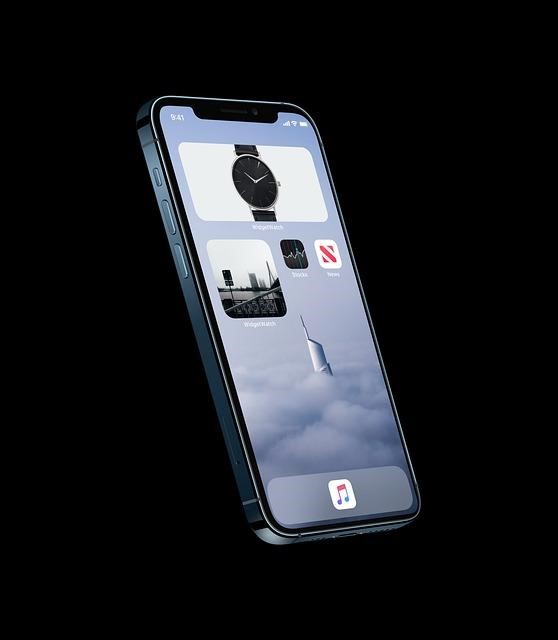
3. Integrate Widgets Into Your Instagram Account.
After honing in on the right widget, the next step is to sync it with your Instagram account. To do that, you’ll need to proceed as follows;
- Click the “Create Widget” button and name your widget tool as desired.
- Tap on “Create Wall” and choose Instagram as your source.
- Make the settings on the installed widgets, including resizing them, to prevent them from blocking critical parts of your Instagram streams.
- Finally, choose your preferred Instagram connection type – hashtag (#), profile handle (@), etc. – and complete the integration process by clicking “Create Feed.”
Remember to do all this while signing into your Instagram account and the relevant third-party software you’re using.
Alternatively, you can install a widget on your system by clicking on the “Embed Widget” button located at the bottom of the screen.
On the pop-up window that opens, select your website building platforms, such as WordPress, HTML, or Shopify, and adjust the widget’s dimensions as required.
Click on the Instagram embed code generator to generate a unique code that you’ll use to embed your Instagram broadcasts into your websites. Copy this code from your Instagram’s clipboard and click the “Preview” button to get a snapshot of your widget.
Now, paste the copied code into your website’s dashboard.
4. Go Live
If everything looks great, you can finally go live. One of the frequently asked questions by many Instagrammers is – how do you go live on Instagram?
To go live on Instagram, swipe anywhere in your Instagram feed, then scroll to the “Live” button.
If you’re using a third-party program, you’ll need to copy the Stream key from Instagram and paste it into the software.
Be sure to test your screams to ensure everything functions properly before hitting the “Live” button.
When your stream goes live, encourage your audience to engage with your widgets by asking them to comment, participate in polls, make donations, etc.
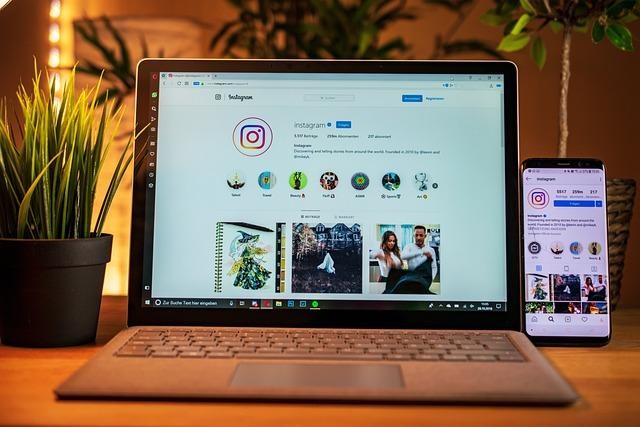
Final Word
Integrating Instagram Live into your website lets you unlock the benefits of live Instagram broadcasts without leaving your session. As a parting shot, remember that the quality of your streams will also depend on factors like internet speed and the graphic card used.
