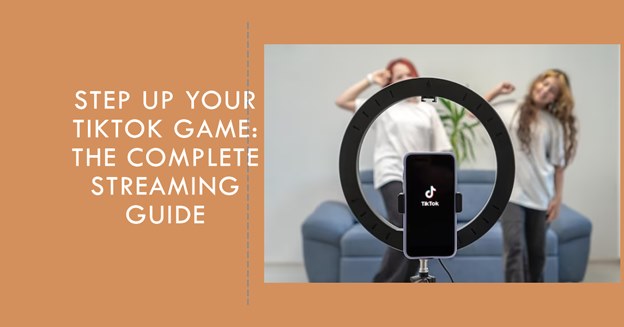
TikTok launched the LIVE feature in 2019, following in the footsteps of other established social media websites like Facebook, Twitter, and Instagram.
The introduction of TikTok’s LIVE function was in line with the company’s mission to nurture and support its creators. Streamers can now broadcast their content live on the platform and target millions of potential viewers for real-time engagements.
But as with other streaming websites, there are certain things to know before going live on TikTok.
We’ve prepared a beginner’s guide on how to stream on TikTok to help you broadcast your content on the fastest-growing social media platform.

Why Stream On TikTok?
Streaming on TikTok is a passive income-generating opportunity on the social networking platform. TikTok’s LIVE feature lets you monetize your content through subscriptions. Revenues can range from a few bucks to thousands of dollars monthly, depending on engagement levels and subscription numbers.
Going live on TikTok also improves engagement with your followers. Through TikTok broadcasts, you can build a vibrant community on the platform while fostering long-term relationships with your fans. It’s an ingenious way to tap into the website’s over one billion monthly active users.
The LIVE feature provides exclusive gifts streamers can use to reward their most diligent followers and make them feel valued. These include Custom Emotes, Sub-only Chats, and Badges.
Streaming on TikTok is also an organic way to boost your visibility on the platform. Like most social networking companies, TikTok relies on user engagement as a key metric when ranking profiles on its website.
The fact that some powerful streaming applications like EvMux let you broadcast on TikTok and other websites simultaneously can push your internet rankings even higher on major search engine result pages (SERPs). This can be particularly useful in growing your brand across other online platforms and blogs.
Last but not least, you can leverage your live sessions on TikTok to conduct surveys and polls on the go. Whether you seek an opinion on a topical issue or a recent product release, you can find reliable feedback through your TikTok streams.
Getting Started On TikTok
In light of the many benefits of TikTok live streaming, you’re probably ready to set up your broadcasts. Well, not so fast.
The first step on how to stream on TikTok is to ensure you can access TikTok LIVE. Follow the below procedure to access the streaming feature;
1. Download TikTok
Download and install TikTok on your device if you don’t already have it.
The app is available on both Google Play Store and the Apple App Store. Besides, it’s 100% free to download.
2. Create a TikTok account
After installing TikTok on your computer or smartphone, the next step is to register for an account.
Sign up with your phone number, email address, or Facebook account. Follow the ensuing prompt to create a profile on the social networking website.
3. Verify your age
TikTok LIVE is only accessible to users aged 18 years or over. Your location and content type may also determine how fast you can unlock this innovative broadcasting feature.
US-based gaming creators only need a minimum of 1,000 followers to go live on TikTok. If you’re based in the US but are a non-gaming creator, you must have at least 10,000 followers.
Creators located outside the United States must have at least 1,000 followers regardless of the content type they stream.
4. Determine your eligibility for gifts
We’ve already mentioned that you can earn numerous rewards and even gift your followers while streaming on TikTok.
However, you must be at least 18 to be eligible for these tokens.
5. Review the community guidelines
TikTok isn’t known to just up and ban accounts. However, the company will not hesitate to suspend users for violating its community guidelines. And when it comes down to it, not even established streamers like IShowSpeed are spared.
So, carefully read TikTok’s terms of service (ToS) to avoid getting banned from the website and potentially losing your followers.

How to Stream On TikTok with A PC
To stream on TikTok with a PC, you’ll need a TikTok account, a PC with a powerful processor, and a stable internet connection. But more importantly, you’ll require the right streaming software.
This section will highlight the best TikTok desktop streaming applications to check out.
Streaming On TikTok with EvMux
EvMux is a popular streaming service that comes with tons of customizable features. The website lets you personalize your broadcast scenes ahead of time using its intuitive drag-and-drop editor. You can then play your pre-made scenes during live sessions to enable seamless transitions, a proactive alternative to on-the-fly editing.
The EvMux platform also provides several collaboration features. The website makes generating audio-visual recordings for each participant easy, so you can track engagement on a case-by-case basis. There’s an internal chat function that you can readily deploy to engage your collaborators.
Moreover, you can unlock the platform’s push-to-talk feature to converse with specific participants discreetly without drawing the attention of your general audience. A similar feature is a dedicated green room that lets speakers communicate with one another without interrupting the rest of the audience.
EvMux improves the dynamism of your streams by allowing you to incorporate several cameras into your broadcasts. With multiple cameras, you can switch between different perspectives as desired.
Streaming on TikTok with EvMux allows you to tap into the millions of active audiences on both platforms. This can further improve your visibility and income (for monetized content) on the two websites. That’s especially considering that EvMux provides multi-streaming capabilities where you can simultaneously go live on TikTok and other streaming platforms.
You’ll also love EvMux for its ease of use. Not only does the streaming platform integrate seamlessly with TikTok. It also maintains tutorials that beginners can leverage to kick-start their streaming journey.
EvMux’s crowning jewel is its flexible pricing plans. There’s a free plan for budget streamers and premium bundles for those looking to unlock the website’s nifty features.
Below is a brief procedure on how to go live on TikTok with EvMux;
- Launch the TikTok app.
- Select the + sign at the bottom of your TikTok dashboard.
- Choose the “LIVE” option.
- Select your preferred title and filter effects.
- Choose the “Cast to PC” option under the “Go LIVE” button.
- Log into your EvMux account on your PC.
- Connect your EvMux account with TikTok by opening the EvMux studio, clicking on “Edit Broadcast Channels” located on the top right of the page, and then choosing TikTok.
- Copy the stream key and server URL from your TikTok account and paste them into the appropriate fields on your EvMux dashboard.
- Customize your streams within the EvMux dashboard by selecting your preferred effects, including audio and video preferences, participants, widgets, etc.
- Click on the “Go Live” feature on EvMux to initiate your streams from EvMux.

Streaming On TikTok with Restream
Restream is one of the popular EvMux alternatives. Like EvMux, the software provides several customization features. It also offers multi-stream capabilities.
Here’s a brief guide on how to stream on TikTok with Restream;
- Launch TikTok on your PC and choose the + sign at the bottom of the dashboard.
- Select the “LIVE” button and set your preferred title and filter effects.
- Pick the “Cast to PC” option below the “GO LIVE” button.
- Launch Restream and sign in to your Restream account.
- Select “Edit Destinations” on Restream, followed by “Add Destination.”
- Select a destination labeled “Custom RTMP” or a similar variation.
- Copy the stream key and server URL from your TikTok account and paste them onto your Restream dashboard.
- Choose “Add Channel” and save the changes to sync the two platforms.
- Implement additional effects on your Restream account.
- Follow the procedure on how to get LIVE access on TikTok to complete the set-up.
The easiest way to do that would be to tap on the “create” icon on TikTok and then swipe ” LIVE ” in the navigation panel.
Next, pick an image and title your streams appropriately. Review your settings and hit “GO LIVE” to start your broadcasts.
Streaming On TikTok with OBS
The Open Broadcaster Software (OBS) is a free and open-source application designed for video and live-streaming. It sports a simple and intuitive dashboard, making it a top recommendation if you’re looking for a hassle-free way to stream on TikTok.
But how do you go live on TikTok with OBS?
The process of streaming on TikTok with the Open Broadcaster Software is similar to that of streaming on Rumble and other similar platforms. You’ll ideally start by registering for both a TikTok and OBS account if you don’t already have them, and then proceed as follows;
- Launch the TikTok app on your device.
- Choose + on the TikTok dashboard, followed by “LIVE.”
- Set a title for your streams and implement any desired effects.
- Select “Cast to PC”
- Launch OBS and log into your account.
- Click “File” from your OBS dashboard, followed by “Settings.”
- Press “Stream” from the panel to the page’s left.
- Ensure the “Stream Type” is set to “Custom Streaming Server.”
- Copy the stream key and server URL from your TikTok account and paste them into the relevant fields in the OBS software, then click “OK.”
- Edit your scenes and add desired sources.
- Check if everything looks great, and then hit “Start Streaming” to go live.

Wrap Up
Here is our guide on accessing the TikTok LIVE feature and streaming on the platform using selected software.
Remember, you need a powerful PC or smartphone, reliable software, and fast and stable internet to stream on TikTok.
