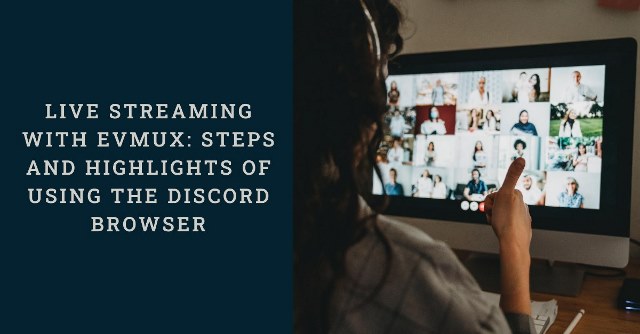
Live streaming is everywhere these days, offering us an incredible way to connect and interact from any part of the world. For gamers, live streaming is a game changer presenting a perfect way to interact in real time with your audience and amass a huge following.
As many people jump on live streaming to tap into its benefits, the number of live stream apps has immensely increased which makes choosing the ideal app or browser challenging. One of the trendy streaming platforms is Evmux, but for the best experience, pairing it with the Discord browser is the best way to go.
The Discord browser connects you with fellow game enthusiasts and fans privately and reliably. It offers enhanced privacy since chats and posts are only accessible to you and your friends. With a good understanding of the Discord browser, you enjoy seamless streaming on the powerful Evmux software.
Here’s how to use the Discord browser and to effectively live stream.
What is Discord, and how do you use it?
Discord is a VoIP social platform that allows users to communicate through videos, chats, voice calls, and video files. The platform, which was released in 2015, was created to help gamers communicate with each other while playing games online. The online community embraced it, and today, the platform commands over 500 million registered users and at least 100 million active users.
Users can access this platform through a mobile app or the official website’s web browser. The web browser option can be opened on a desktop or smartphone, although a desktop is the most recommended.

To use the platform, begin by downloading Evmux from their official site. If you need the app version, download it from the Play Store for an Android device, or the App Store for an iOS device. Next, follow the instructions to install to finally launch it and create an account.
Here are the steps to follow:

1. Set Up an Account
You can open an Evmux account using a smartphone or a computer with a reliable internet connection. If using a browser, search for ‘Register Evmux’ online, go to the official website, and fill in the basic personal details. Remember to verify your email address for easy account recovery in case you forget the password.
2. Personalize the Account
Once you open your account, set up your profile by adding your pic, setting a username, etc. It’s a fairly easy process; simply go to the settings and choose from the various customization options. Be sure to verify the changes and save them once done.
3. Add Friends
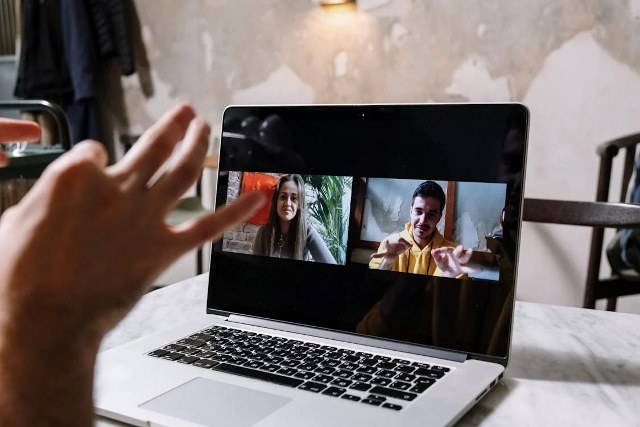
With everything set, it’s time to link up with friends; after all, isn’t this the main goal of using Evmux? To do this, search for the ‘Add friends’ feature. Type the username and name of the friend, click Add, and wait for them to connect.
With an Evmux account, open Discord, which works similarly to other social platforms. You can chat, add emojis, and live stream. Therefore, you will readily find most of the features if you are familiar with other social platforms.
How to Go Live With the Discord Browser
Going live on Discord is similar to going live on Twitch on PC. Here is a step-by-step guide on how to do so using this platform. For the best results, you can use the Evmux software to have a seamless experience and stream live on multiple platforms.
First, open the Discord app on your device or through the browser by searching the website and entering your login details. Then click on the ‘go live’ button, usually in the live stream’s left corner for PC and Mac users. If you use an iPhone, click ‘server settings’, then choose ‘go live.’For Android users, the ‘Go Live’ button is at the lower part of the screen
Now, choose the specific server where you would want to go live. If you want to share a screen, select the screen-sharing option. You can then start streaming when you are ready to embark on your journey of connecting with friends via the Discord web browser.
How to Share Your Screen on Discord
Discord is an incredible communication tool for everyone, not just gamers. Learning how to share your screen allows you to keep everyone on the same page with what you are doing. Here is the easy process of sharing your screen on Discord.
Step 1: Open Discord on your PC, Mac, or smartphone.
Step 2: Click on the ‘voice’ option and select the ‘screen.’ Sometimes, the screen option may be in a gray area. If this happens, seek permission from your server moderator.
Step 3: Select what you would like to share. You can either pick the entire screen if you have nothing to hide or choose a specific segment which you need your audience to see
Step 4: Choose the quality of your streaming
Step 5: Go live
Step 6: Allow Discord to record your screen
Step 7: Swipe up the discord app and open another app on your smartphone – the sounds of the game of the live session will be shared with the other app
Step 8: End the screen and click ‘stop sharing’ when done.
Why Use the Discord Browser?
Here are the main reasons you may consider using this browser for games, business, and personal reasons.
1. Interactive Features
Discord has a wide array of interactive features that you can use to keep your audience engaged during sessions. These features include message commands, games, media sharing, and voice chat. The features help you create solid, long-lasting relationships with your audience.
2. High-Quality Streams
Discord does not lag or show buffering issues, which may affect the quality of your live sessions. If you are using live streaming for commercial purposes, you can enjoy the best quality streams using the Evmux software, which facilitates streaming on multiple channels.
3. Easy Integrations
When using powerful software like Evmux, it’s easy to integrate Discord with other social media platforms like Telegram, Facebook, X, and Instagram. Integrating many channels simultaneously allows you to reach many people and increase the success of your live stream.
4. Helps You Meet With Like-Minded People
Discord is the ideal platform if you have always wanted to meet like-minded people, chat, and share helpful ideas. The platform allows you to customize the channel for memes, gaming, news, movies, and anything else that suits you.
How to Get the Best of Your Discord Live Stream

Discord is a highly reliable platform that you can consider when you need to live stream for free. However, you should still try to increase the success of your live stream. Here are helpful tips to remember when live streaming on the platform.
1. Engage With Audience
Use the Discord interaction features to chat, talk, and interact with your audience. Interactions keep the audience active, making the sessions more engaging and exciting.
2. Promote Your Discord Server
Before the live stream sessions, you can promote your Discord server on other social media platforms like Reddit, Facebook, and Instagram. The promotions help create more awareness of the sessions and can help you enjoy a larger audience when it’s finally time for the live stream.
3. Utilize Server Listings
There are server-listing directories that list and promote the listed Discord servers. Once you create your server on Discord, you can list it with a reliable listing for promotions that increase viewership on your live sessions.
4. Improve the Video Quality
Lastly, you can increase the success of your Discord login browser by improving the video quality of your screen. The free Discord version offers a screen quality of up to 720 p. If the video doesn’t meet your standards, invest in the subscription and enjoy a better screen resolution of up to 1080p/4k.
Final Remarks
Discord is available on Mac, Windows, and smartphone devices. You can access it via the company’s website through an app or a browser. This excellent platform allows you to connect with your friends and meet people sharing the same interests as you. However, the platform is still new, and more changes are being made to improve the user experience and increase the number of people you can connect to during a live session.
Stream Confidently With Evmux
Live streaming is an incredible way to share your ideas in real time, connect with fans and audiences, and market your work. However, the actual session to play video live can be frustrating when you don’t have robust software, so you should be fully equipped with a live streaming tool like Evmux.
Discord and Evmux are a perfect professional combo that makes streaming seamless with HD video streaming capability. The software is more practical when you want to stream to multiple channels simultaneously. If you want to try Evmux for a free live-stream service, contact us or sign up today.
